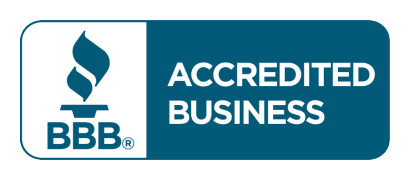Tuesday Tips & Tricks: Text & Display Size
Written by Heidi Gregory
Unlock the full potential of your phone by mastering size settings for a more accessible experience.
Unlock the full potential of your phone by mastering size settings for a more accessible experience.
Why Size Settings Matter for Accessibility
Size settings on your cell phone are more important than you might think. For many users, adjusting these settings can make a world of difference in how they interact with their device. Larger text and icons can help those with visual impairments or age-related vision changes to use their phones more comfortably.
Furthermore, accessibility is not just about helping those with disabilities; it's about creating a more user-friendly experience for everyone. Whether you're reading an article, browsing social media, or navigating through apps, properly adjusted size settings can reduce eye strain and make your phone more enjoyable to use.
Step-by-Step Guide to Adjusting Text Size on Android
Adjusting text size on an Android device is straightforward and can significantly improve readability. Here's how you can do it:
- Open the 'Settings' app on your Android device.
- Navigate to 'Accessibility' and then tap on 'Font size'.
- Use the slider to increase or decrease the text size according to your preference.
- Some Android devices also offer a 'Display size' option under 'Accessibility', which allows you to adjust the overall size of icons and other elements on your screen.
Exploring Advanced Size Settings for a Tailored Experience
For users looking to fine-tune their experience, both Android and iOS offer advanced settings that allow for even more customization. On Android, you can dive into the 'Developer Options' to tweak display settings for a truly personalized interface.
On iOS, the 'Accessibility' settings menu offers options like 'Magnifier', 'Zoom', and 'Smart Invert' that can be incredibly useful for users with specific needs. These advanced settings ensure that your phone works exactly how you want it to, providing a tailored experience that meets your unique requirements.
Troubleshooting Common Issues with Size Settings
Sometimes, adjusting size settings can lead to unexpected issues like text overlapping or elements not fitting correctly on the screen. If you encounter such problems, here are some troubleshooting tips:
- Reset to default settings: If things look off, reset your text and display size settings to their default values and start over.
- Update your device: Ensure your phone's software is up-to-date. Sometimes, newer updates fix bugs related to display settings.
- Consult your device's support: If issues persist, check the support page of your device manufacturer or contact customer service for further assistance.